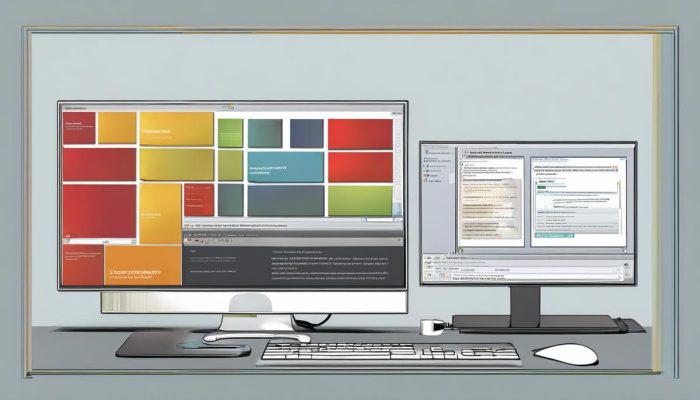In an era where technology is rapidly evolving, encountering a glitch or technical hiccup in your computer system is unavoidable. One of the hurdles that many individuals face is the emergence of Start Menu errors. Such errors can disrupt the smooth functioning of your computing experience, causing inconvenience and frustration. This article delves into the nitty-gritty of Start Menu errors, explaining the various types, common causes and effective solutions. Whether you’re a tech-savvy individual or just a casual computer user, understanding these errors can equip you with the knowledge to troubleshoot them individually and maintain uninterrupted computer operations.
Understanding Start Menu Errors
Heading: Understanding and Troubleshooting the Types of Start Menu Errors
Microsoft Windows’ Start Menu, regarded as the heart and soul of your computer, has served as an anchor point for seamless navigation since the inception of Windows 95. However, it is not immune to occasional hiccups, glitches, and malfunctions, haunting even the most technology-savvy users. Knowing how to identify and troubleshoot the types of Start Menu errors can significantly enhance productivity and ensure a smoother user experience.
Subheading: Blank Tiles
Blank Tiles errors are probably the most common and frequent types of Start Menu mishaps to crop up. An application Tile may appear blank, distorted, or simply display a generic logo. Even popular applications, like Microsoft Office or Adobe, might sometimes be victims of this error type. This is usually caused by Windows failing to load the application’s specific logo. Troubleshooting Blank Tiles errors often involves using PowerShell to re-register all installed applications, ensuring accurate tile representation.
Subheading: Start Menu Freezing
If your Start Menu suffers from occasional freezing or lags, making it virtually impossible to select an application or navigate, you’re grappling with the freezing error. Frequently, this is linked to software inconsistencies or outdated drivers. Tackling this error would typically involve a dive into the Task Manager and closing Explorer before starting it again. Alternately, refreshing or reinstalling the display drivers usually solves the problem.
Subheading: Critical Errors
Characterized by a direct message popping up when clicking on the Start Menu button, critical errors typically ensue when the menu fails to load. Users may be greeted with messages like “Critical Error: Your Start Menu isn’t working.” This error could be due to a slew of issues, including flawed system files or application conflicts. Solving this error encompasses checking and repairing system files, updating Windows, or at worst, resetting the operating system.
Subheading: Missing Start Menu
Occasionally, users may face the shocking disappearance of the Start Menu entirely – a missing Start Menu error. Typically, this arises due to serious system inconsistencies. Combatting this error could involve using a command prompt, utilizing the SFC /scannow command to check for system file errors compelling the menu to hide, or opting for a more drastic option – a system restore that takes your PC to a point where the Start Menu was functioning.
End Note: To all you digital pioneers, it’s handy to remember that the Start Menu is a crucial element of your Windows operating system. Although errors can spring up for a multitude of reasons, ranging from corrupted files to software glitches or outdated drivers, knowing the major error types and troubleshooting methodologies can be a time-saving alternative to complete system overhauls. So, embrace your digital journey without fear, for, in the tech world, Start Menu hiccups can be banished to the abyss. No summary required; action is.

Common Causes of Start Menu Errors
Identifying the Common Culprits Behind Start Menu Errors
A smoothly working Start Menu is absolutely crucial to an efficient user experience on your PC. However, when anomalies or errors crop up, they can transform this handy tool into a source of frustration. Although we’ve already delved into the more recognizable mishaps such as blank tiles errors, the Start Menu freezing, encountering critical errors, or even the Start Menu disappearing entirely, it’s essential to examine some additional common culprits behind these vexing issues.
One of the first issues that users often report is the Start Menu becoming unresponsive or slow to react. This can usually be pinned down to a too-cluttered Start Menu. Many of us enjoy the convenience of pinning an array of apps and tools to our Start Menu for easy access. However, this can end up overloading the system. An abundance of pinned items can slow down the Start Menu’s responsiveness, creating a sluggish user experience. So before you start panicking about serious system problems, consider decluttering your Start Menu.
Next on our list is the problematic Windows updates. Yes, those very updates designed to create a more streamlined and secure user experience can oddly be the source of your Start Menu woes. Some updates may cause compatibility issues or even introduce bugs into your system, leading to errors. The remedy for this would be either uninstalling the problematic update (until Microsoft releases a patch) or rolling back to a previous version of Windows.
User profile corruption is another often-overlooked cause of Start Menu errors. This usually happens when system files related to user profile settings become compromised. One of the typical signs of a corrupted user profile would be erratic behavior from the Start Menu, including refusal to open. In such cases, creating a new user profile can usually resolve the issue.
Last but not least, let’s discuss malware interference. It’s no secret that malicious software can cause a variety of problems for your PC, and the Start Menu isn’t immune. Certain types of infections could interfere with the functionality of your Start Menu making it good practice to regularly scan your system with reliable anti-malware software.
In conclusion, a problematic Start Menu can often be traced back to common issues like an overpopulated list of pinned items, problematic updates, user profile corruption, and malware interference. Understanding these common problems can aid tech enthusiasts in making quick work of Start Menu errors, leaving more time for exploring the latest and greatest in tech advancements.

Fixing Start Menu Errors
Resolving Annoying Start Menu Errors: Essential Troubleshooting Guide for Seasoned Tech Enthusiasts
Having a functional Start Menu is crucial for the smooth and efficient operation of your computer. Sometimes, however, tech enthusiasts face rare, yet distinct Start Menu errors not mentioned before. These include, but are not limited to, unclickable tiles, duplicate entries, and issues with the Cortana integration. So how can a tech-savvy user troubleshoot these puzzling hitches quickly and efficiently?
- Unclickable Tiles Hitches:
- Addressing Duplicate Entries:
- Unraveling the Cortana Integration Knot:
- Resetting the Start Menu:
- Hardware and Graphics Issues:
Sometimes the tiles on your Start Menu may become unclickable, causing frustration during navigation. To resolve this, refresh the Explorer process. Access the Task Manager (Ctrl + Shift + ESC), find and right-click on ‘Windows Explorer’, then select ‘Restart’. This simple action can often bring your unclickable tiles back to life.
Duplicate entries on your Start Menu could clutter up your display and also lead to confusion. Tackling this issue entails navigating to the Start Menu folder and manually deleting the redundant shortcuts. Reach this folder by typing ‘%AppData%MicrosoftWindowsStart MenuPrograms’ into the Run dialog box (Win + R). Efficiently clear up the chaos, and organize your Start Menu view.
The integration of Cortana with your Start Menu poses its own unique issues. If Cortana is causing your Start Menu to misbehave, consider resetting Cortana. Access Cortana settings by entering ‘Cortana’ into the Start Menu search box, and then select ‘Reset’. This should restore harmony between Cortana and the Start Menu.
As a last resort, resetting the entire Start Menu to its default state can solve persistent errors. Run PowerShell as administrator and input ‘Get-AppXPackage -AllUsers | Foreach {Add-AppxPackage -DisableDevelopmentMode -Register “$($_.InstallLocation)AppXManifest.xml”}’, then restart your system. This should reinitialize the Start Menu and any integrated applications, resolving any lingering issues. Remember, however, that this would also erase any customizations you have made.
Graphical hitches, upsetting the visual harmony of your Start Menu, can be due to outdated graphics drivers. To fix this, simply update your graphics driver. Use Device Manager to find the latest driver for your graphics card, right-click on it, and select ‘Update driver software…’.
Remember, tech enthusiasts don’t panic when faced with a problem. Make use of the rational, problem-solving mindset to overcome these quirks of technology. Be it a simple restart, resetting Cortana, or getting your hands dirty with some PowerShell commands, there’s always a way to fix Start Menu errors. Stay attuned to the latest trends and updates, adapt, and keep innovating.

Overall, start menu errors may appear complex on the surface, but a deeper understanding reveals that their causes are often simple, manageable issues. It is crucial to take a methodical approach when encountering such errors – detecting unusual changes in the system, identifying any problematic applications, or even recognizing the need for updates. By studying this guide on how to fix Start Menu errors, you are now armed with the necessary approach and various strategies to solve these issues. Empower yourself with this information, and turn daunting technical setbacks into something you can handle with confidence and ease.