Modern workplaces are gradually transitioning towards more holistic and integrated platforms that seamlessly amalgamate various routine tasks, one such culmination is SharePoint. As an integrated platform that significantly simplifies collaborative tasks, the SharePoint interface is a crucial skill to acquire in today’s fast-paced environment. This encompasses knowing the ins-and-outs of interacting with the main page, getting your way around the app launcher, mastering the search bar, and customizing your SharePoint view. Moreover, understanding the hierarchical organization of SharePoint’s deliverables is significant to navigate with efficiency and ease. Thus, we delve into the aesthetics of site collections, sites, subsites, libraries, lists, and items.
Understanding the SharePoint Interface
Unraveling the Key Elements of the SharePoint User Interface
If there’s one thing constantly evolving in the tech world, it’s user interface designs. They dictate how we interact with our devices and software, and they shape our digital experiences. Among the prolific names in this domain is Microsoft’s SharePoint, a web-based collaborative platform that excels in user-friendliness. If you’re new to it or just need to stay on top of its features, this guide will walk you through the key elements of the SharePoint user interface.
First and foremost is the Suite Bar, which lies at the top of the SharePoint page. This bar hosts prominent features such as the Microsoft 365 App Launcher, also known as the “waffle icon,” which opens a grid of all your available apps. On the right side of the Suite Bar, you’ll find notifications, settings, and help icons, along with options to sign out or personalize your account.
Directly beneath the Suite Bar is the Title bar, displaying the site’s name and logo. It’s not just about aesthetics, but also for easy navigation—clicking on the logo will always bring you back to the home page.
Moving down, the Command bar reveals quick access to SharePoint’s various features. This dynamic bar changes with the context, offering commands related with the current page content. Notably, it hosts the New button, which lets you create a new document, page, list, or news post directly.
Next up is the Navigation bar, offering a vertical or horizontal orientation depending on your device and configuration. This versatile navigation tool provides direct links to sections of your site, document libraries, and pages.
Arguably the most important part of the SharePoint user interface, the Content area covers the major part of the page. This area displays page materials such as lists, libraries, apps, and site pages. SharePoint’s modern UI allows the customization of the Content area with different types of web parts and sections, enhancing flexibility and adaptability.
Last but not least, the Footer, positioned at the very bottom of the page, often displays links to key sections or important information that needs to be visible at all times. It’s resizable and customizable, providing an efficient way to make a set of information persistently accessible.
In essence, SharePoint has optimized its user interface to deliver a seamless, intuitive, and productive user experience. By understanding each element of its interface, one can leverage this robust platform for efficient team collaboration and project management. In the fast-paced tech world where every second counts, receiving, processing, and acting upon information swiftly is paramount—and SharePoint fits right into that narrative.
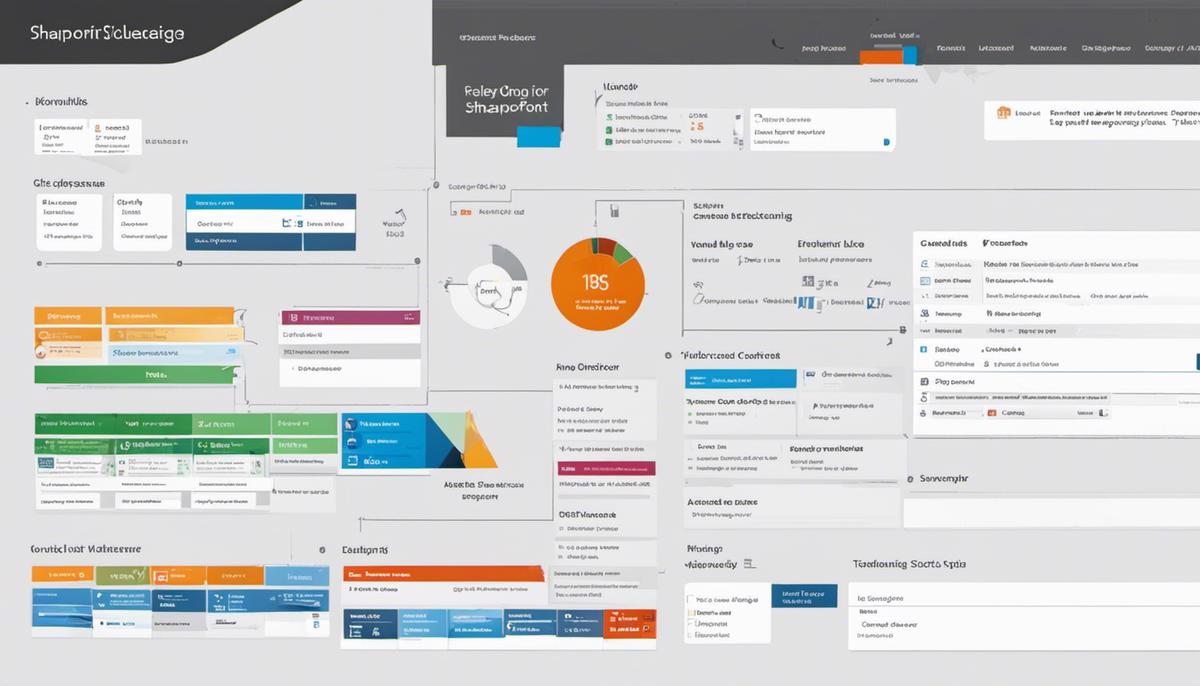
Navigating SharePoint’s Site Hierarchy
Without further ado, let’s delve into unraveling the secrets of SharePoint’s hierarchical structure. Surprisingly, it reminds us quite a bit of family trees – with a few twists and turns. A firm understanding of this structure helps you save ample time, reducing the potential confusion often accompanied when dealing with complex systems.
The architecture of SharePoint is arranged in a parent-child relationship, very much analogous to branches extending from the trunk of a tree. The highest level, or parent, is the SharePoint tenant, followed by site collections, individual sites, and the contents therein. Each category beneath the parent represents a subset of the parent and has its unique configurations and permissions.
Site Collections, a significant aspect of SharePoint hierarchy, you’ll need to grasp. Essentially, it’s a repository that hosts individual SharePoint sites. With its independent features like permissions, settings, and features, site collections provide a unified way to manage a bunch of related SharePoint sites.
Following comes SharePoint Sites, which is a child element from Site Collections. These consist of various elements like web pages, document libraries, lists, and more. Incorporating elements such as images, texts, buttons, these sites function as a powerful tool for content management and collaboration for your teams.
The next level includes Document Libraries, Lists, and Items. These are integral parts of SharePoint sites. A Document Library is your digital storage room, capable of hosting numerous files and documents. On the other hand, Lists act as a structured data store – perfect for orderly storage of data.
Beyond these, SharePoint splinters into Items or Files and List Items. Items relate to individual pieces stored in your library. Any document in the library is an Item, while List Items symbolize the rows in a spreadsheet where each List Item pertains to each considered row.
To wrap it up, it’s all about clicking the right buttons, knowing your way around, and unraveling the secrets of SharePoint’s hierarchical structure – from exploring the heights of SharePoint tenant to the deep intricacies of Items or Files and List Items. Undoubtedly, it takes time to fully grasp, but once you do, you can maneuver through it all like a seasoned veteran.
There’s no doubt: SharePoint is a powerful tool that can increase productivity when used optimally. Just remember to start from the top – SharePoint Tenant – and navigate your way down to the specifics.
Remember – technology is not here to be intimidating. It’s here to help us. And understanding the structure of SharePoint is one step further in making technology do the work for us. Get your inner tech enthusiast going, explore, experiment, and most importantly, enjoy the process. SharePoint is yet another piece in the constantly evolving tech puzzle; let’s solve it together!
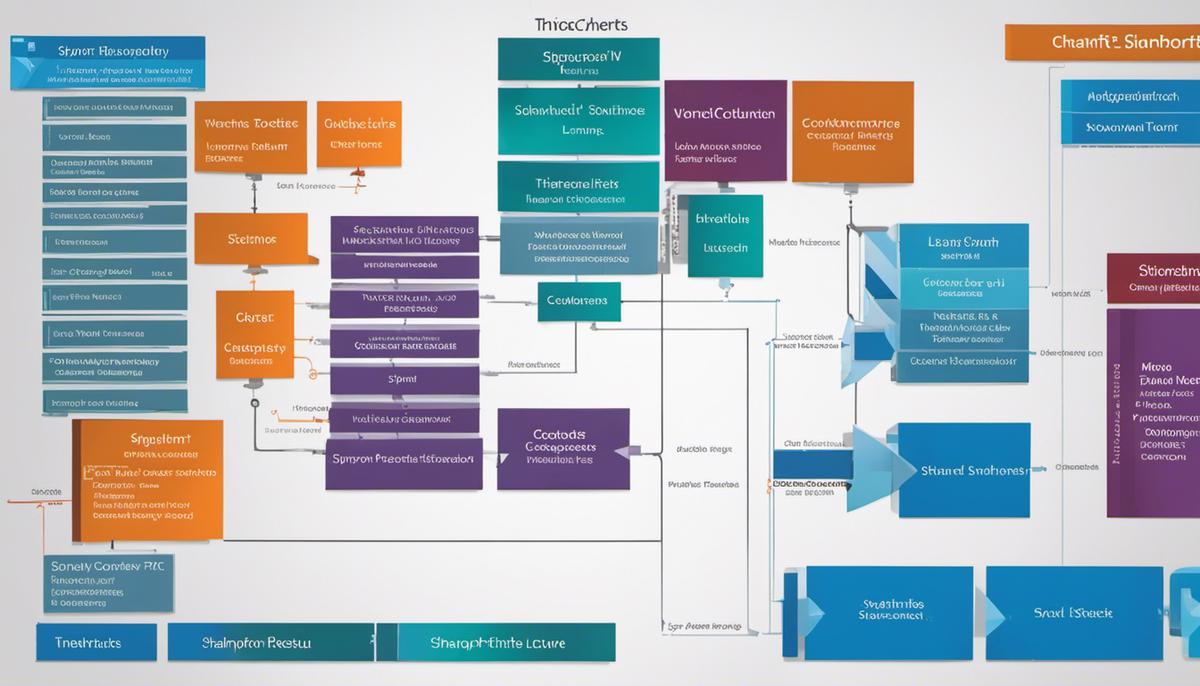
Using SharePoint’s Search Function
Unlocking the Power of SharePoint Search: A Detailed Guide
Harnessing the might of SharePoint’s search function is a game-changer for any technology enthusiast looking to save time by swiftly locating files or information among countless folders and subfolders in SharePoint.
Remember, SharePoint’s search is vastly different from a simple Ctrl + F command. It’s a unique and powerful tool built to enhance productivity by taking ‘search’ to new heights.
Sharpening Search Techniques:
When using SharePoint’s search, type in the search box and hit enter – a straightforward and familiar process. But SharePoint takes it a step further with an intuitive search-as-you-type feature that offers suggestions, potentially even saving that last click.
One may filter down search results for precision. Want results from a specific site or list? No problem. Just select the relevant filter from the drop-down menu under “Scope of Search”. SharePoint search also supports wildcard characters, enabling users to find specific file types or files with similar names.
Accessibility of Site Content and Search Results:
The SharePoint Search respects both site permissions and document permissions. All search results are trimmed based on the user’s access permissions. So, if they don’t have access to a document or a site, it won’t appear in their search results.
Advanced Search Tips:
Creating SharePoint Search Query Rules enables users to define more complex search strategies. Users can set rules by typing certain keywords or phrases, which then offers recommended actions or presents specific content at the top of the search results.
Content Search Web Part allows users to display content from anywhere in the SharePoint site utilizing search technology. This becomes particularly handy when needing to pull files or data from various nooks and crannies of SharePoint’s sprawling folders.
Understanding and effectively implementing SharePoint’s search function is no longer a luxury reserved for the IT department; it’s a necessity for every tech enthusiast aiming to harness the platform’s full capabilities. The beauty of SharePoint’s search function is in its scalability, responsiveness, and ability to cut through the noise, bringing forward relevant, and crucially, accessible content – ultimately fueling more informed decisions.
Microsoft SharePoint is massively potent, designed to navigate the never-ending maze of data efficiently. Leverage its search capabilities to their fullest extent, thereby making SharePoint not just a tool, but a tech companion that takes productivity to new heights.

Being adept at using SharePoint’s search function is equally important in leveraging the platform’s potential. With this feature, documents, sites, and other resources can be found in an instant. It doesn’t just end with the efficient utilization of the function; acquiring the skills to customize and improve search results is equally beneficial. After all, understanding and navigating through SharePoint is not only about making our tasks easy but also about enhancing productivity and effectiveness in the workplace. The deeper grasp we have on this tool, the more efficient our everyday tasks become, yielding a higher yield on our efforts.

