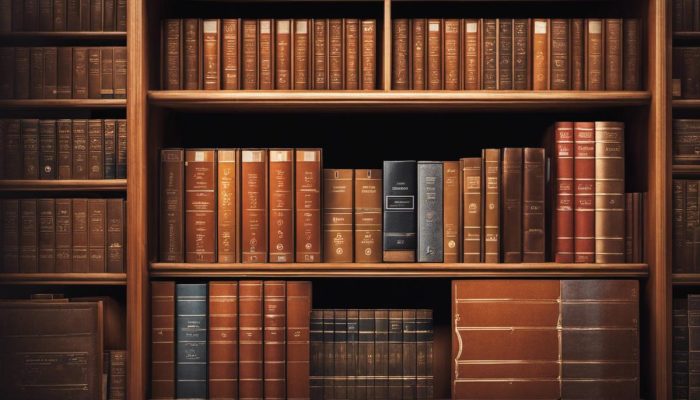SharePoint, Microsoft’s robust collaborative platform, is vital for managing and sharing the extensive documents and lists that an organization generates. This detailed exploration focuses on two key components of the SharePoint environment: SharePoint Libraries and SharePoint Lists. These not only provide the necessary infrastructure for document and information management but are also instrumental in enhancing productivity within an organization.
Understanding SharePoint Libraries, this discussion indulges in a detailed exploration of the setup, critical features, and utilization of SharePoint libraries that markedly enhance the management of documents in SharePoint. In addition, an in-depth look into SharePoint Lists offers insights on their creation, customization, and management, extending to advanced features that further harness these tools’ potential. Lastly, comprehending the user interface of SharePoint’s lists and libraries allows a seamless navigation process, consequently, establishing an efficient SharePoint working environment.
Understanding SharePoint Libraries
The SharePoint Libraries: The Key to Project Organization
As tech enthusiasts, there’s nothing we love more than the powerful tools that help in optimizing productivity and promoting effective collaboration. SharePoint Libraries are one such leading-edge tool that can be leveraged to benefit project management in manifold ways.
To understand SharePoint Libraries, let’s first grasp SharePoint itself. SharePoint, developed by Microsoft, is essentially a web-based collaboration system that helps users create secure online spaces for storage, organization, and sharing of data. Now, within this SharePoint ecosystem, what role do Libraries play?
SharePoint Libraries can be defined as containers holding files, which can be browsed, shared, and managed with remarkable precision. They provide a simple and organized structure to share and manage files, quite similar to the Windows file system we’re all familiar with, but with augmented capabilities.
The Creation of SharePoint Libraries
Creating a SharePoint library is a straightforward step that can significantly improve document management. Simply go to the SharePoint site, click on ‘Site Contents’, then on ‘New’, and further on ‘Library’. Provide a suitable name for the library, and voilà, the SharePoint library is set up.
Why a Project Needs SharePoint Libraries
For projects, especially those juggling numerous files, SharePoint Libraries can be an absolute game-changer. But how?
Stellar Organization
SharePoint Libraries promote an impeccable level of order in document handling. Any file type, be it Word, Excel, PDF, and so on, can be effortlessly stored in a SharePoint Library, which eliminates chaos by serving as a one-stop-shop for all project files.
Collaboration Facilitated
As teams work in unison on projects, SharePoint Libraries enable real-time collaboration, allowing multiple users to co-author a document.
Version Control
SharePoint Libraries shine when it comes to maintaining different versions of a file. This feature enables users to track history and makes sure no development in the document is ever lost.
Expiration Policy
Some documents hold transient value and are unnecessary post a certain time span. For such documents, SharePoint Libraries provide an expiry function where the document is automatically deleted when it reaches the expiration date.
Enhanced Search
Hailed for its robust search functionality, SharePoint makes finding files in Libraries a breeze, thereby saving substantial time.
Metadata Wonders
Here’s where SharePoint Libraries surpass traditional folder systems – Metadata. It allows customization and addition of several properties to a file beyond just name and location. This enhanced data about data makes file searching much more efficient.
Security
SharePoint Libraries ensure data security, providing different access permissions at varying levels – file, library, or site.
So, for those seeking an efficient, collaborative, and secure system for managing project files, SharePoint Libraries step in as an unsurpassable solution. By combining document management and collaboration into one easy-to-use package, SharePoint Libraries will only broaden your project’s horizons. Time to leverage its benefits and elevate your project management game!

Managing SharePoint Lists
Exploring SharePoint Lists and Elements of Effective Management
SharePoint Lists serve as an indispensable tool for organizing and managing data within a SharePoint environment. In essence, a SharePoint List is a web-based application for storing data, akin to a spreadsheet, that offers unparalleled features for organized, secured, and optimized data management.
Crafting a SharePoint List is a simplified process, roughly equivalent to creating an Excel sheet. However, it offers nuanced capabilities that meet diverse business needs. Lists may hold items as basic as text and numbers or as complex as lookup fields and calculated fields, providing versatile data management capabilities.
Now that we’ve touched upon their basic nature let’s dive into how SharePoint Lists can be efficiently managed.
Managing SharePoint Lists
Employing Views
Views represent powerful tools for managing SharePoint Lists data by allowing users to filter, sort, and group data in customized ways. They provide vital perspectives that highlight important details from loads of data and can be customized based on user or group permissions.
Leveraging List Settings
List settings are instrumental in managing SharePoint Lists. Within list settings, users can modify columns, alter validation settings, manage workflows, and much more. Robust management of list settings ensures the List stays well organized, adaptable, and is effortless to navigate.
Implementing List-Level Permissions
Just like SharePoint Libraries, Lists also support permissions at varied levels, including item level, to control who can access and modify data. Tailoring these permissions safeguards sensitive information and appropriately delegates data management tasks.
Building Indexes
With SharePoint Lists’ tendency to expand rapidly, the search and sort functions can start to slow down. Indexing allows users to search and filter data faster, thus optimizing the performance of large Lists. It’s wise to index frequently used columns for increased speed and efficiency.
Archiving Old Data
Older items in SharePoint Lists not actively used should be archived. Archiving enhances the overall performance and keeps the Lists clean and manageable.
Automating with Power Automate
Power Automate, formerly Microsoft Flow, opens avenues for automating various tasks in SharePoint Lists, like data collection, notifications, and synchronization with other services. By introducing automation, users can save time and reduce manual errors.
Utilizing SharePoint List Templates
To achieve consistency while reducing manual efforts, SharePoint List templates can be used. These templates contain columns, views, and formatting that can be replicated for similar Lists, ensuring quicker deployments and maintaining standardization.
Managing SharePoint Lists effectively requires a vigilant approach that combines the use of vibrant tools and smart practices. It will not only provide optimized performance but also pave the way for streamlined business processes. Remember, a well-managed SharePoint List is a veritable boon for any enterprise. By adopting these strategies, you can truly harness the full potential that SharePoint Lists have to offer.

Navigating SharePoint’s List and Library Interface
Navigating through SharePoint’s List and Library Interface
Able to create consistently structured Lists and Libraries in SharePoint, it’s crucial to be adept at navigating their interfaces. SharePoint’s interface is designed to optimize productivity and collaboration, and is a prime example of how innovative software can simplify complex tasks, prioritizing usability and intuitive design over needless complexity.
To navigate the SharePoint Library interface, first access the SharePoint site and proceed to your Library location. Here, all documents will be shown under a default “All Documents” view. Hovering over a document will reveal an ellipsis (…) on the right. Clicking this offers quick access to functions such as sharing, downloading, renaming, or deleting a file. Users can also directly click on a file to open it.
On a macro level, the Library interface can be sorted and filtered by various tabs at the top, typically including ‘Type’, ‘Name’, ‘Modified’, and ‘Modified By’. This allows for quick sorting and retrieval of documents. Higher-level tools are also accessible through the horizontal ribbon at the top of the screen. Here, you’ll find diverse options for managing and modifying the Library, such as ‘New’, ‘Upload’, ‘Sync’, ‘Alert Me’, and ‘Export to Excel’. The ‘Library’ tab also provides options for Library settings, permissions management, and creating views or columns.
Understanding the interface of the SharePoint Lists is equally critical. After accessing the SharePoint site and moving to the list location, all items in the list will be displayed in a default view. Much like the Library Interface, you can click on an item for immediate actions or to edit properties.
On a more comprehensive level, items can be sorted and filtered using column titles at the top of the List. The ribbon at the top offers further tools, divided into ‘Items’ and ‘List’ tabs. The Items tab includes options to create new items, edit, delete, manage versions, and set up alerts. The List tab, similar to the Library’s, provides options for views, settings, permissions, and columns.
Both interfaces also offer a ‘gear’ icon in the top right corner of the page to access SharePoint settings, site contents, and site settings, enhancing navigation control and customization beyond the boundaries of individual Lists and Libraries.
Mastering the navigation of SharePoint Lists and Libraries is integral to making the most out of this dynamic platform. These outlined steps enable smooth navigation through the SharePoint Lists and Library interfaces for a seamless technological experience. By refining these skills, teams optimize collaboration and productivity, turning the maze of data management into a breeze — a testament to the constantly evolving landscape of technology.

Undeniably, SharePoint’s Libraries and Lists form the backbone of any SharePoint environment, playing a critical role in document and information management. Their proper utilization can significantly optimize an organization’s operations. With a comprehensive understanding of their functionalities and adept navigation of the user interface, one can unlock the full potential of these features, ensuring an enhancing effect on productivity within the SharePoint platform.
As such, constant learning and familiarization with SharePoint’s Lists and Libraries is essential. The knowledge gleaned from their exploration can serve as a potent tool; empowering you to tailor fit SharePoint’s holdings to your personal use or organizational needs, thus carving out a more efficient, manageable and ultimately, more productive space within the SharePoint environment.