As the digital world continues to evolve, understanding how to effectively manage and transfer data has become an essential skill. SharePoint lists, a key aspect of Microsoft SharePoint, are being widely utilized in various business processes due their flexibility in data organization. As such, gaining a proficient understanding of these lists becomes a top priority. Additionally, with SharePoint being a predominant platform for information sharing and collaboration, mastering the techniques of importing and exporting data to and from this versatile platform makes a significant difference in data handling proficiency. This text will provide a detailed insight into how SharePoint Lists function, methods of importing data into SharePoint from various sources, and techniques of exporting data for use on other platforms.
Understanding SharePoint Lists
Unpacking SharePoint Lists and Their Significance in Data Management
As technology evolves exponentially, there is an increasing demand for effective data management tools. One such tool that has stood out in its robust performance is the SharePoint List from Microsoft. This piece will take a deep dive into understanding what SharePoint Lists are and why they play an instrumental role in modern data management strategies.
At their most fundamental level, SharePoint Lists are versatile web-based applications employed primarily for data collection, organization, and storage. They are a component of Microsoft SharePoint, a platform designed to facilitate collaboration and information sharing across organizations.
Each SharePoint List can be likened to a simplified database comprised of rows and columns. Here, each list is made up of a series of items (rows), each with a systematic collection of data fields (columns), just like a digital spreadsheet. This reference can provide an elementary yet precise understanding of how SharePoint Lists function.
One remarkable feature of SharePoint Lists is their customizability. Users can tailor SharePoint Lists to match their specific operational needs. This flexibility goes a long way in enhancing efficiency in data management across different fields and business contexts.
SharePoint Lists hold their value in their ability to facilitate seamless collaboration. Given their web-based nature, multiple users can access and manipulate data concurrently without interrupting each other’s workflows. This feature is crucial for generating a harmonious work environment where data handling is a collaborative venture.
Automation and integration further elevate the utility of SharePoint Lists. With capabilities such as creating alerts and triggering workflows, SharePoint Lists can automate repetitive tasks, saving valuable time and minimizing the risk of human error. They can also integrate with Microsoft’s Power Automate, thereby streamlining business processes.
Finally, let’s talk about security, a top concern in any data management ecosystem. SharePoint Lists don’t disappoint in this regard. Their in-built permissions settings allow for controlling who views or edits information. This means sensitive data is always kept under strict surveillance, making unauthorized access challenging.
The importance of SharePoint Lists in data management cannot be overstated. They offer an unmatched solution to data organization, accessibility, automation, and security. Regardless of the nature of your business industry, utilizing SharePoint Lists can be a game-changer in your data management strategy. As innovatively engineered features of Microsoft SharePoint, they indeed make data management an effortless mission.
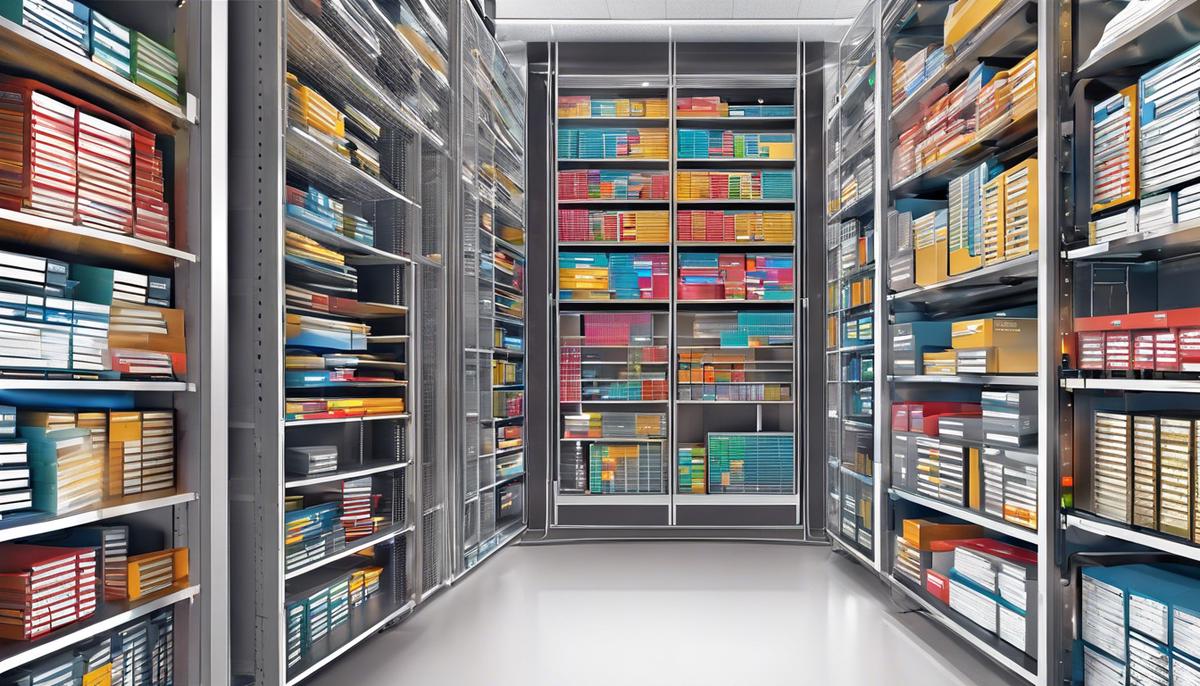
Importing data to SharePoint

Exporting data from SharePoint
Exporting Data from SharePoint: A Technologically Smart Approach
Replete with intuitive features and robust functionalities, SharePoint Lists have become the go-to for tech-savvy professionals in holistic data management. They’ve comprehended the dynamism of SharePoint, its collaboration capabilities and its competent security measures. However, a critical part of their data journey involves data exporting to other locations. This is where the game of framework and methodologies steps in. Let’s dive into the steps needed to actualize this.
Exporting data from SharePoint to other destinations for further analysis or backup can be done in several ways. The method you choose generally depends on your particular use case, the amount of data you’re dealing with, and the destination you intend to place it into.
Exporting to Excel
If you need to manipulate your SharePoint data using mathematical formulas, pivot tables, or charts, then Excel might be your preferred destination. To begin with, navigate to your SharePoint List, select ‘List’ from the ribbon at the top, and click on ‘Export to Excel’. SharePoint will then generate a query file which can be opened using Excel. Upon opening, the list data will be imported and can be saved as an Excel workbook.
Export to Access
Exporting to Access is another straightforward process. It’s perfect for storing large amounts of data, creating customized views, or running complex queries. Inside Access, choose ‘More’ and then ‘SharePoint List’ from the ‘External Data’ tab. Enter your SharePoint site URL, select ‘Link to the data source by creating a linked table,’ choose the list to be exported, and click ‘OK’. Your SharePoint data will now be available as a table in Access.
Export Using PowerShell
For bulk data export, PowerShell, the automation and scripting language, comes handy. It demands a certain level of technical proficiency, yes, but it ensures a far-reaching data transfer process. Use a script including cmdlets like ‘Get-SPWeb’, ‘Get-SPList’, and ‘Export-SPWeb’ to fetch and export SharePoint data.
Export to a CSV file
If there’s a need to work with a list data without the frills of a full-fledged database, a CSV file would be ideal. Use PowerShell and cmdlets such as ‘Export-CSV’; this exports data from the SharePoint list into a seamless CSV file, with each item forming a new line, and each column forming a new field.
Export Using ShareGate
If you’ve SharePoint data of a huge magnitude to export and limited timeframe for it, ShareGate, a third-party tool is a winner. It enhances SharePoint’s content migration capabilities with features like bulk editing metadata during the move and error logging, leading to seamless data exports.
In a tech-driven society where data reigns supreme, these SharePoint exporting techniques deploy the actual power of SharePoint Lists. They accelerate improved data manipulation, enhanced data-backed decision making, and ultimately deliver cutting-edge value to organization’s operations. Your technology love just got a smart friend in SharePoint. Embrace it!
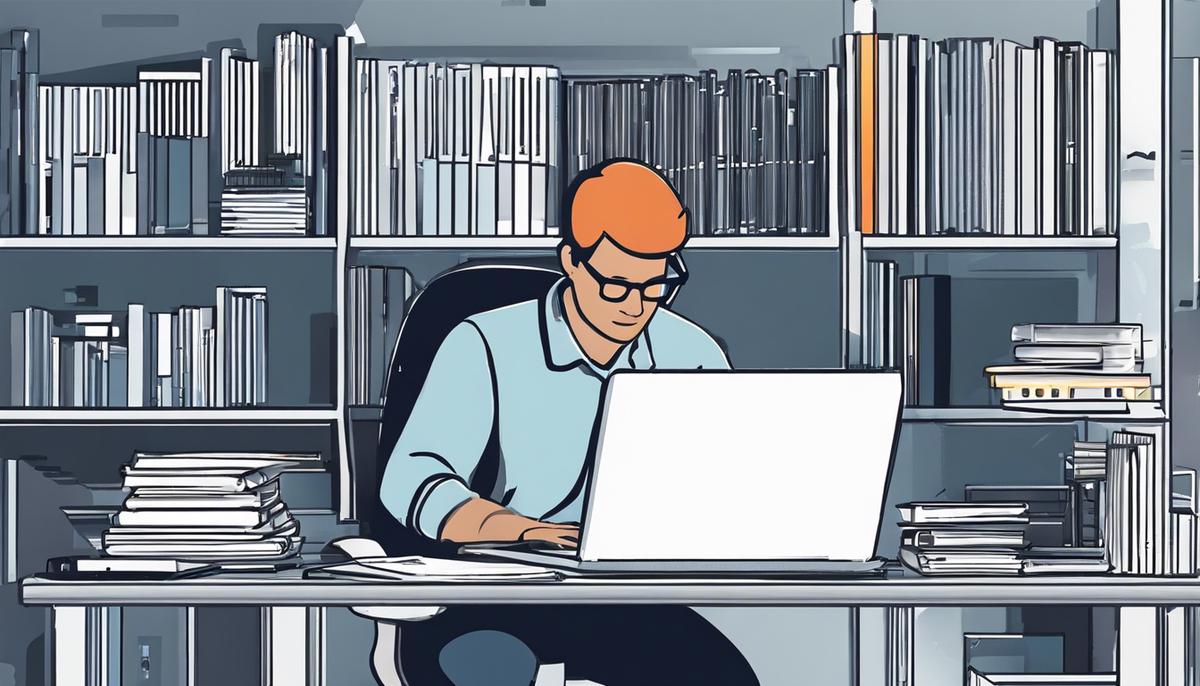
By investing time in understanding SharePoint lists and mastering data import and export techniques, we can elevate our efficiency and productivity in handling data significantly. SharePoint, being an adaptable platform, can integrate seamlessly with various data sources like Excel, Access, and other SharePoint sites. However, just as important as knowing how to import and export data, is understanding how to deal with common issues that may arise during these processes. With the gained knowledge and equipped with practical tactics, we are now better prepared to navigate the digital landscape of SharePoint, making informed decisions and solving related problems more accurately and efficiently. As we continue to engage with data on an increasingly complex scale, these skills will remain a staple of effective and efficient data management.

