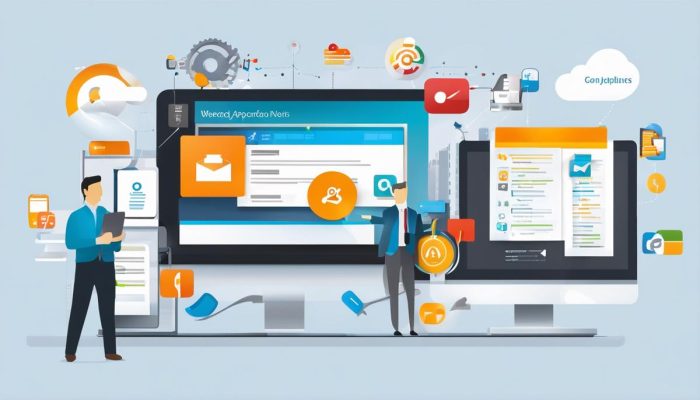As digital spaces continue to evolve and command an operational shift in business organizations, mobile application management has emerged as a crucial aspect of enterprise IT. A substantial part of this discipline is managing app updates to ensure optimal performance, security, and functionality. Microsoft Intune stands as a significant tool in this respect, offering comprehensive solutions for app update management within organizations. This discussion seeks to arm you with key insights into Intune’s basic concepts, benefits, and overall functionality, primarily focusing on app updates. You’ll also explore the process of planning and implementing an efficient app update strategy, underpinned by real-world best practices. Furthermore, you’ll dive into troubleshooting common issues related to Intune app updates, harnessing the tool’s built-in reports and logs for effective diagnosis.
Understanding App Updates with Intune
Title: Mastering App Updates Management with Intune: Fundamental Concepts UnleashedApplication management, especially updates, can often pose a daunting challenge for any organization. Microsoft’s Intune, part of the all-encompassing Microsoft 365 suite, brings simplicity, flexibility, and centralization into handling this task.
By leveraging Intune, Tech Enthusiasts can keep their business applications updated, increase their security, and enhance overall productivity. Grasping the fundamental concepts of managing app updates with Intune is the first step towards taking advantage of these benefits.
The Application Model
Every Intune user needs to understand the application model – the skeleton of the app management process. Essentially, this model involves two crucial elements: the app itself and the settings that it requires. Intune provides these settings, which can be customized to meet any organization’s needs.
Mobile App Management
With Intune, it’s possible to manage a gamut of mobile applications across devices without enrolling the device in the corporate network. This is thanks to the Mobile Application Management (MAM) feature, which ensures business data remains secure even in the rapidly digitalizing workspace.
App Update Policies
Intune provides a flexible way of managing app updates through Update Rings. These rings allow an organization to define who gets updates and when, thereby realizing a level of customization and control to meet individual needs.
Patch Management
Intune also simplifies patch management. While it’s crucial to keep your applications updated for the latest features, ensuring they are security-tight is just as important, if not more so. Thus, understanding Intune’s patch management capabilities will be key to building a secure application infrastructure.
App Deployment
Lastly, one of the fundamental aspects of managing app updates with Intune is the application deployment process itself. With Intune, applications can be deployed to groups of users or devices, ensuring the right people get the right apps without needing manual intervention.
Intune is not merely a far-reaching solution for managing app updates. It is a security layer, a productivity enhancer, and a transformer of traditional application management practices. Familiarizing with these fundamental concepts will form the nucleus of a streamlined, efficient approach to app update management. With proficiency in these areas, the powerhouse that is Intune can be fully utilized to supercharge your app update management process.
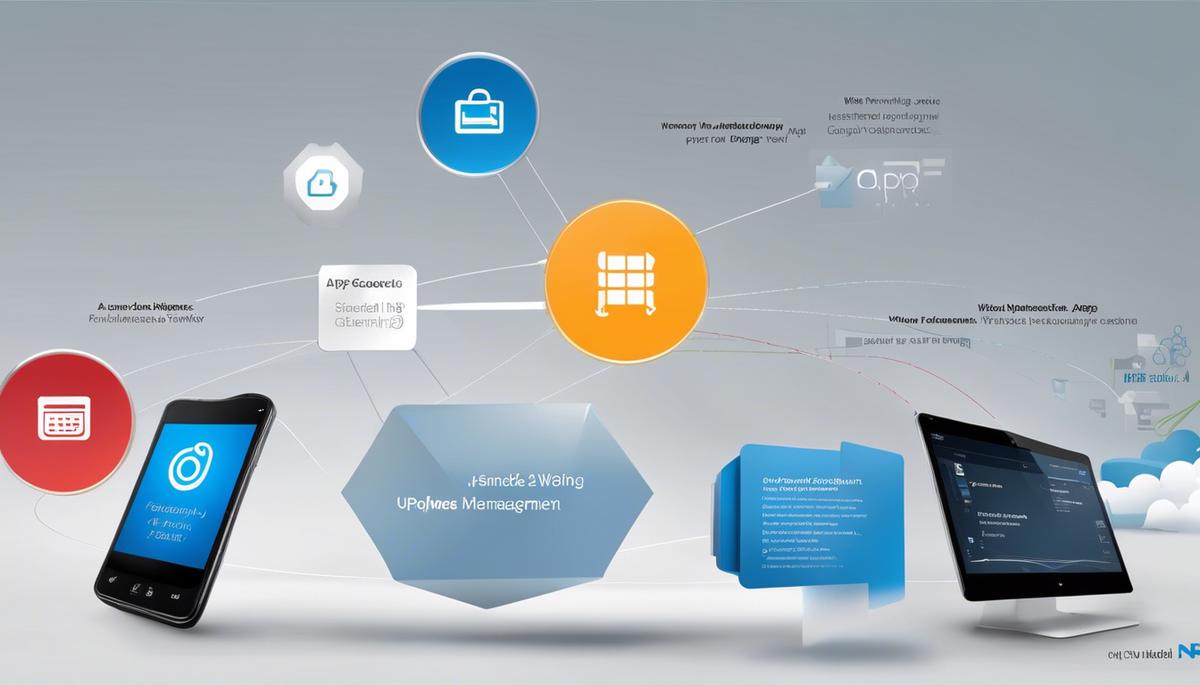
Planning and Implementing App Update Strategy
Designing a Cutting-Edge App Update Strategy with Intune: A Step-by-Step Approach
You’re well ahead in your understanding of Intune and its role in app management. It’s time to take that understanding deeper and embark on an in-depth discussion about navigating an app update strategy using Intune. Following a systematized approach and adhering to best practices, it’s possible to leverage the power of Intune, ensuring your apps are always up-to-date and secure.
Step 1: Intune Configuration
The first step is configuring Intune as per your organizational needs. By specifying the configurations for app updates, this can be easily achieved. Deploy these configuration settings across all devices, ensuring that devices adhere to your update policies, while retaining operational flexibility.
Step 2: Setting Up Automatic Updates
Annotating the importance of automatic updates cannot be overstated. Automatic app updates provide a seamless user experience, minimizing app-related problems. Configure Intune to automatically update apps when updates are available, ensuring device users do not have to initiate it manually. Remember, less interaction means a smoother user experience, maintaining operational efficiency.
Step 3: Testing and Monitored rollouts
After setting up automatic updates, ensure that they are performing as expected. App updates should be gradually rolled out to a select group of devices for testing. With Intune’s monitored rollouts, manage deployment pace, observe the impacts, detect possible errors, and adjust your strategy as needed.
Step 4: Prioritizing Updates
Not all updates are of equal importance. Some are designed to fix bugs and security loopholes, while others may include new features or functionality improvements. In order to maximize effectiveness, prioritize the roll-out of updates based on their significance.
Step 5: Establish a Continuous Feedback Loop
The art of successful update management lies in constant iteration and improvement. Use Intune’s reporting capabilities to monitor the update compliance status of devices. Review feedback and current issues to understand the success, or any challenges with the update application. This feedback can provide invaluable insights for fine-tuning your future update strategy.
Step 6: Utilizing Compliance Policies
Ensure users are operating within compliance boundaries. If a device fails to update within a specific time frame, license access can be temporarily revoked using Intune’s compliance policies. This not only improves security but also encourages faster adoption of updates.
Planning and implementing an effective app update strategy using Intune involves more than just understanding the platform’s capabilities. It requires a structured approach, focused on enhancing user experience while boosting operational efficiency. By incorporating these steps into your app management regimen, your organization can truly capitalize on the strengths of the Intune platform.
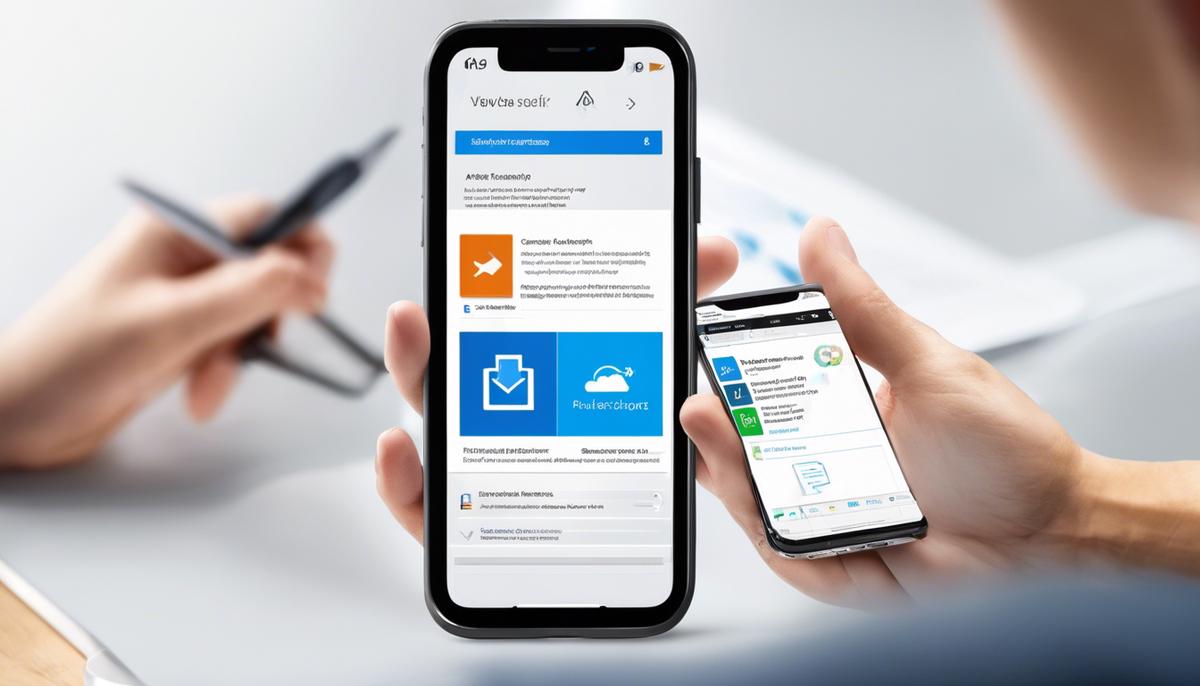
Troubleshooting Common Issues with Intune App Updates
One of the most gratifying aspects of utilizing Intune for managing mobile and desktop applications is the ability to smoothly navigate the rough terrains of consistent app updates. However, just as with any technology platform, clashes do occur now and then. In order to effectively address these, it is critical to have a solid understanding of troubleshooting methodologies and best practices – a knowledge we shall explore in this article.
One major issue that’s identified frequently is a delayed app update roll-out. This can be caused by network issues or problems with the distribution point (DP) on Intune. If faced with this, firstly, check the health of the DP and the network connection. Additionally, refer to Intune’s audit logs to trace any potential distribution or network issues. Should the problem continue to persist, attempt altering the update settings. A useful tip here is to adjust the app’s priority, placing it at a higher level in the update roll-out hierarchy.
Another common issue that admins often encounter is the silent failure of app updates – where an app fails to update with no error message provided. In such scenarios, Retire/Wipe actions help in resetting the user’s device to bypass the failed update. However, exercise caution and do not misuse this feature as it can delete personal data if not configured correctly.
At times, updates might fail due to compatibility issues with the operating system. In such cases, make use of Intune’s detailed reports on OS versions and device models, as these contain comprehensive data that will shed light on any incompatibility issues. To rectify this, consider updating your OS or configure the app update to align with the existing OS.
A unique feature that Intune provides is the option to ‘force update’ applications. Unfortunately, this bypasses the system of user consent, sometimes leading to unsolicited updates, consuming unnecessary bandwidth or resulting in unexpected downtime. To avoid this, create update rings that control how updates are rolled out by configuring the ‘User Experience’ settings within the Rings to schedule restarts and manage notifications.
But how does one tackle non-compliant devices refusing application updates? To counter this, create compliance policies in Intune, allowing you to set rules on device and software conditions. Devices that meet these conditions are deemed ‘compliant’ and can receive the necessary app updates.
Remember, at the heart of successful app update management is a rigorous testing protocol. Leverage Intune’s capabilities for phased rollouts, utilizing the ‘Pilot’ group to test updates, thus identifying and fixing bugs before full-scale deployment. Coupled with continuous monitoring and a robust feedback mechanism, it guarantees any update-related issues are nipped in the bud.
Dealing with app updates isn’t always a walk in the park, but understanding the ins and outs of Intune’s functionality will considerably streamline the process. Concludingly, the key to tackling any issue is an analytical approach paired with effective utilization of the resources at hand. The mantra for success in the world of Intune app updates is Merely simple – Monitor, Manage and Mend!
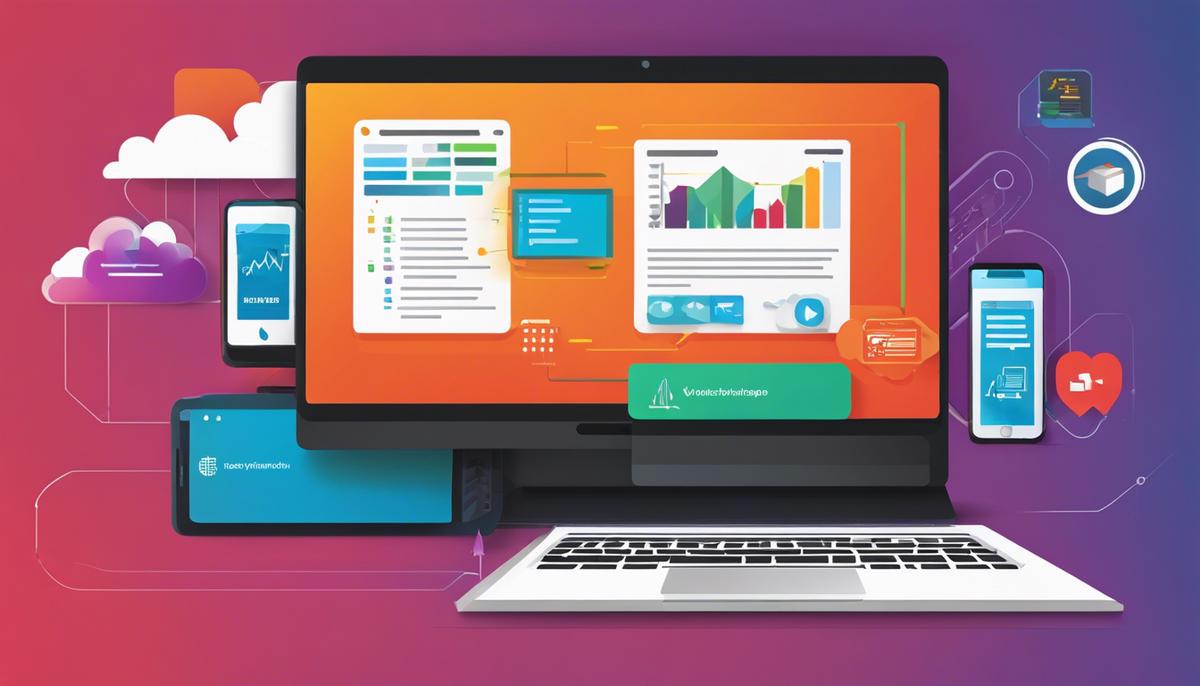
The ever-evolving digital terrain compels business organizations to maintain up-to-date applications for reinforced security and optimised performance. By leveraging Microsoft’s Intune, you’re granted a robust tool to oversee this critical task. In this discourse, you’ve traversed through key pillars of Intune, focusing on app update management. You’ve understood how Intune functions, the benefits it offers, and how it can be utilized in an efficient app update strategy. Exposure to common issues and their troubleshooting has further bolstered your proficiency. Armed with these insights, you’ve taken an empowering step towards consolidating your organization’s digital fortification.