As we continue to navigate the digital realm, collaboration and productivity tools have become indispensable in the business landscape. Central to these tools is Microsoft’s SharePoint, a platform renowned for its vivid functionalities to store, track, and report documents. Understanding SharePoint and its integration with other Microsoft offerings – such as Word, Excel, PowerPoint, and Outlook – can foster a seamless workflow and propel productivity in any given setting. Moreover, maintaining order in this digital working space necessitates efficient management of its permissions. This involves a cognizant choice of who accesses what, the establishment of groups, and the setting up of permission levels and inheritance.
Understanding SharePoint and its Functions
Microsoft’s SharePoint is an essential business tool that needs no introduction to those who are constantly in the loop about latest tech trends and are always seeking ways to leverage technology for business growth. This platform is a versatile one, offering multitude of features and functionalities that can revolutionize your company, irrespective of its size or sector. Essentially, SharePoint is part of Office 365 that delivers great capabilities, and plays a crucial role in streamlining processes by fostering efficient collaboration and management of content.
The multi-faceted SharePoint comes packed with core features that could work wonders for your business. Primarily, SharePoint is a robust platform that provides businesses a way to store, retrieve, search, archive, track, manage, and report on digitized documents. By providing a central, secure location for storage and collaboration, SharePoint simplifies your business workings.
SharePoint is also known for its remarkable collaborative capabilities. The platform allows team members to stay connected and work together on documents or projects in real-time, regardless of their geographical location. It enriches team productivity by consolidating dispersed efforts into one location.
In addition, SharePoint offers incredible customization potential. Every business is unique and so are its needs and processes. The platform allows you to tailor your SharePoint site with distinctive branding, utilize workflows to automate business processes and customize your site’s functionality to your unique business requirements.
One more important feature of SharePoint is its Enterprise Search, which includes features like tuning search relevance, visualizing search results, searching for people and expertise, etc. This powerful function makes it easier for you to find the information needed, saving an enormous amount of time and promoting productivity.
Now comes another exciting part – how SharePoint adds value to your business? SharePoint plays a crucial role in business intelligence. It provides business users insightful reports and analytics, which empower decision-making. The platform’s seamless integration with Excel and Access makes analysis and visualization of data effortless. Taking it a step further, SharePoint supports interaction with external data through Business Connectivity Services.
One cannot overlook the security aspect in today’s cyber-critical age. SharePoint maintains a secure environment, allowing you to manage permissions and control access to data. This platform has a sophisticated model for user access as well as user audit capabilities, ensuring proper information access and maintaining accountability.
Lastly, SharePoint significantly enhances business process automation. With SharePoint, you can develop workflows that manage and monitor business processes like document review or approval, issue tracking, and signature collection, to name a few. This reduces manual operations and drives efficiency.
In summary, SharePoint is an intelligent and flexible solution that efficiently addresses the challenges of information management, collaboration, and business process management. By leveraging SharePoint, businesses can reap the benefits of improved productivity, enhanced decision-making, and reduced operating costs. Undeniably, SharePoint brings an incredible value proposition to your business, making it a must-have tool.
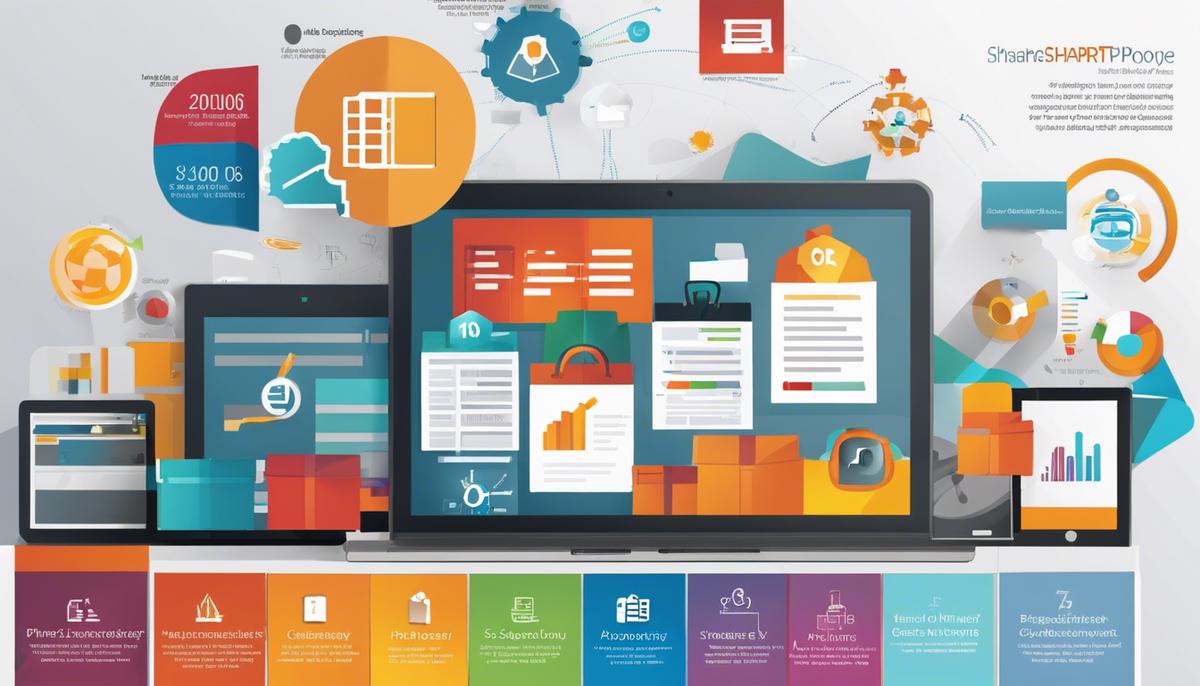
Integrating SharePoint with Microsoft Office
Title: Empowering Collaborative Efforts: Integrating SharePoint with Microsoft Office
Enhancing collaboration within the workspace is crucial for any enterprise aiming to stay ahead in today’s fast-paced business environment. To this end, integrating SharePoint with Microsoft Office offers an impeccable solution. The seamless integration of these tools can significantly boost collaborative capabilities, making it easier for teams to work together, share ideas, and maximize productivity. These two powerful platforms work in perfect sync to create a dynamite combo, aiming to run business processes smoothly.
The integration is simple and straightforward. Here is a step-by-step guide to help you through:
- Understand Your Needs: Determine the specific business needs you aim to address with the SharePoint and Microsoft Office integration. It could range from enhanced file sharing, better communication, optimized workflow, or improved project management.
- Set Up Integration: Start by ensuring that both your SharePoint and Microsoft Office tools are up-to-date. Ensure you have the required administrative rights for both. Then, proceed by clicking on the “Add Services” option available on your Office account and select SharePoint.
- Configuring the SharePoint Site: After syncing SharePoint to your Microsoft Office, it’s time to configure the SharePoint site according to your business needs. SharePoint allows creating various types of SharePoint sites tailored to your needs- team sites, communication sites, hub sites, etc.
- Share and Access Documents: Once the SharePoint site is configured, you can start uploading documents to the site. Users in your organization who have the requisite rights can navigate to these documents via their Office applications, ensuring seamless access and document sharing.
- Collaborate in Real-Time: Word, Excel, and PowerPoint files on SharePoint can be opened simultaneously by multiple people. Changes made to these files are saved automatically and can be viewed in real-time by others, promoting active collaboration.
- Streamline Workflows: SharePoint integration with Microsoft Office enables workflow automation. For instance, when a file is uploaded to a SharePoint document library, Microsoft Flow can be used to automatically trigger a series of actions such as sending notifications or updating other systems.
- Utilize Search Function: With SharePoint and Microsoft Office integration, employees can use the powerful search function to quickly locate the required information across files, discussions, and lists within the SharePoint site.
- Leverage Data Analysis: With SharePoint’s highly efficient data analysis tools coupled with Microsoft Excel’s prowess in data handling, you can arrange and visualize complex data more efficiently.
By integrating Microsoft SharePoint with the Office suite, organizations can significantly enhance their collaborative efficiency, streamline operations, and improve decision-making. However, it is crucial to provide adequate training to employees to effectively utilize these powerful tools.
Remember, technology is only as good as the human will to use it. The integration offers a suite of functionalities that can supercharge the collaborative capabilities of an organization, making it a must-have for businesses in today’s digital age.

Managing permissions in SharePoint
To take advantage of SharePoint’s power, it’s essential to understand how to manage user permissions for data security. Inefficiently assigned permissions can cause information leakage or inappropriate data modifications. Thus, it’s crucial to administer permissions meticulously to keep business data secure.
The permissions in SharePoint are managed through the control of access rights. These rights can be assigned to individuals, groups or even a whole enterprise. One of the key practices in managing SharePoint permissions is the principle of Least Privilege, where each user has the minimum levels of access necessary to perform their job functions.
Start by setting up groups according to the tasks people perform in your organization. Assign these groups into SharePoint permission levels that define what users can do in a SharePoint site. Default permission levels such as “Full Control,” “Design,” “Contribute,” “Read,” and “View Only” can be used or you can create custom ones as per your specific requirements.
To modify an existing group or create a new group:
- Navigate to “Site Settings.”
- From “Users and Permissions,” select “Site Permissions.”
- If modifying, choose the desired group, select “Settings,” and then “Group Settings.”
- If creating a new group, choose “Create Group,” then add the required information.
To grant permissions:
- Choose “Site Permissions” under “Site Settings.”
- Click on “Grant Permissions.”
- Enter the name of the group or individuals to whom you want to grant permissions.
- Select the appropriate level of permissions.
- Click “OK.”
SharePoint also allows you to manage document-level permissions. This is critical if certain documents contain sensitive information and require restricted access. To set document level permissions:
- Navigate to the relevant document library.
- Select the document and click “Share.”
- Click on “Advanced.”
- From the permissions page, click “Stop Inheriting Permissions.”
- Then “Grant Permissions” to the desired individuals or groups.
Microsoft SharePoint is designed with security in mind, but it’s up to you to configure it according to your organization’s needs. Regular audits of user permissions can prevent unfortunate data breaches. Leverage SharePoint’s permissions management capabilities to secure your data and keep your business flowing securely and efficiently.
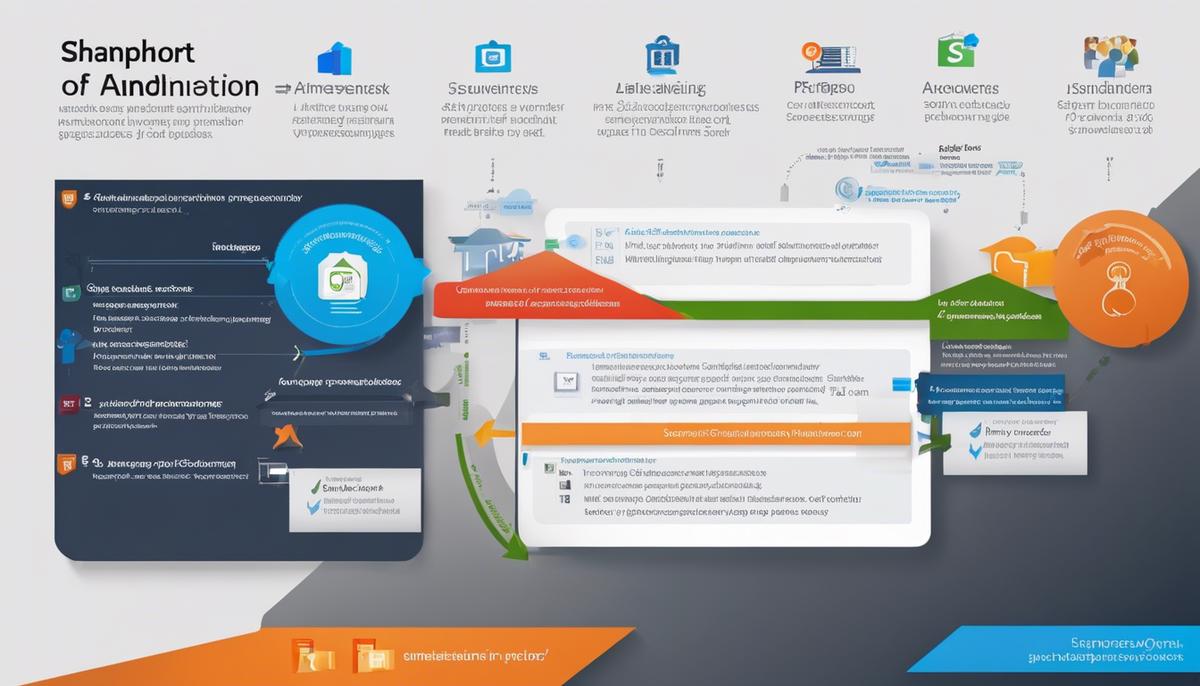
Mastery of the integration process between SharePoint and tools like Microsoft Office will undeniably drive your efficiency, collaboration, and overall output to unprecedented levels. As with any tool, understanding its functions and usage is key. Managing permissions in SharePoint is a pivotal part of this learning curve. It ensures data security while keeping complications at bay. In essence, gaining comprehensive knowledge of SharePoint, in concert with other Microsoft tools, empowers individuals and companies to extract maximum productivity from their digital assets and workflows. Your journey towards working smarter, not harder, starts here. Embrace the world of SharePoint integration, and watch opportunities unfold.

