The human eye is a highly sensitive organs, and its health can be significantly impacted by our daily habits and environments, particularly in our current, screen-centric age. One major contributor to eye discomfort and overall visual health is the exposure to bright screen light for extended periods of time. However, there’s a solution to help mitigate these issues: The Dark Mode enabled feature in devices and applications. This essay aims to educate and inform users on the integral understanding of Dark Mode, its operative functions in different devices and applications, and its key role in safeguarding visual health.
Understanding Dark Mode
Title: Decoding Dark Mode: A Revolutionary User Interface Feature
In the bustling landscape of digital technology, user-friendly features are an absolute necessity. Chief among these is the increasingly popular Dark Mode. Often misunderstood or underused, Dark Mode is more than just an aesthetic appeal to our interfaces. It has substantive benefits that make it a much-welcomed addition to the tech sphere. These instructions offer a more in-depth understanding of Dark Mode, what it is, and how it works.
Dark Mode, simply explained, is a setting available on many contemporary apps, websites, and operating systems that switches the color scheme of the display to a darker variance. It alters the palette of typically light backgrounds to darker tones, often black or deep grey, while maintaining vibrant colors for other elements to stand out. Think of it as night-time for your device’s user interface.
But how does Dark Mode function?
In its core, Dark Mode isn’t anything more than a cosmetic shift. When activated, it uses the CSS feature on a given app, website, or OS to substitute its default, usually white and bright color scheme, with a darkened theme.
That’s the simplistic perspective. But dig deeper, and two key technologies come into play in the application of Dark Mode: OLED and LED.
For devices with an OLED screen, items in black are not just darkened, they are entirely switched off. This means each pixel is individually lit, and when the color black is needed, those pixels are turned off. It’s a game-changer in improving battery life. On the other hand, LED-backlit screens, found in many laptops and some phones, continue to have the backlight on whether it’s showing white or black, so there’s no substantial power saving.
Next, one must understand how to enable this feature. It varies across differing operating systems, but largely involves venturing into the display or accessibility settings. Simply select ‘Dark’ or ‘Night Mode’ depending upon the terminology used in your device.
Now, why should one use Dark Mode?
Aside from the obvious battery optimizations for OLED screens, Dark Mode provides substantive benefits for user eye health. It markedly reduces eye strain, especially in lower light conditions, making it a favorite for night-owls and those working long hours on digital screens. Moreover, some users simply find Dark Mode’s stark, minimalistic appearance to be aesthetically pleasing.
Lastly, it is important to remember that Dark Mode doesn’t necessarily have to replace traditional display modes. Many users find mixing and matching both modes based on ambient light, task type, or personal preference works best.
Conclusively, Dark Mode isn’t just tech industry’s fashion statement. It’s an inclusive, environment-friendly, and user-friendly design scheme that benefits the device itself and the human user alike. Embrace the darkness and let Dark Mode turn your tech experience around.
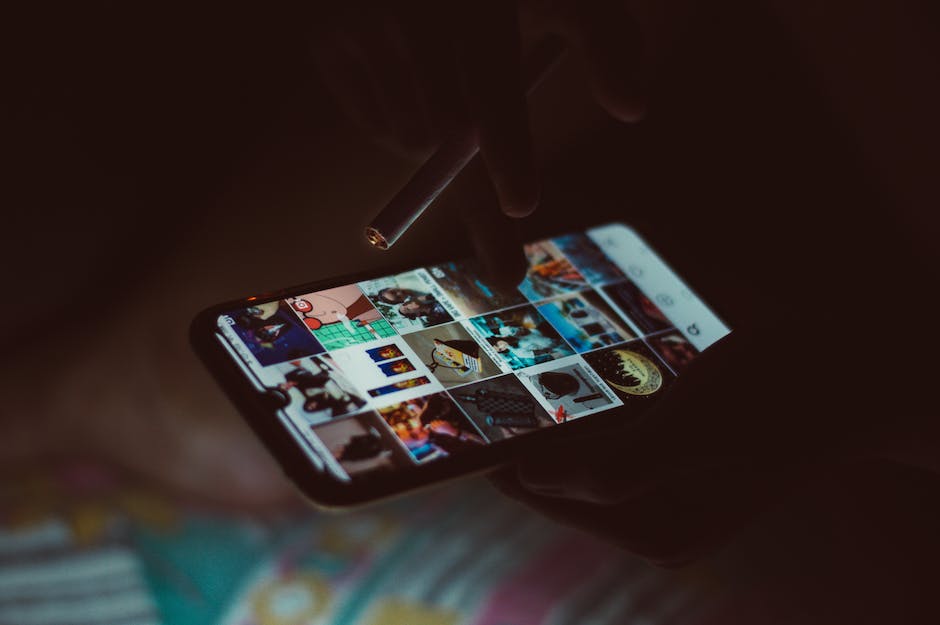
Setting Up Dark Mode
In the Techisphere: Activating Dark Mode on Different Devices and Applications
Let us cut to the chase. You’re not here to read a dissertation on the intricacies of Dark Mode. You’re here to understand how to enable and navigate this sleek, eye-friendly feature on your array of devices and apps. And true to our nature of being direct and concise, let’s dive right in.
Desktop Browsers
Transitioning to Dark Mode in the various web browsers is no daunting task. If you’re a Chrome lover, go to your settings (click the three vertical dots on the top right), select ‘Appearance’, then ‘Themes’, and voila! Several Dark Mode selections await. Firefox users can enable Dark Mode by clicking on the hamburger icon on the top right, choose ‘Add-ons’, then ‘Themes’, and pick a black or dark gray theme. Lastly, Safari users need only go to ‘System Preferences’, click ‘General’, and under ‘Appearance’, choose ‘Dark’.
Mobile Devices
For iPhone aficionados, getting Dark Mode is as simple as going to ‘Settings’, tapping ‘Display & Brightness’, and activating the ‘Dark Mode’ option. Android users can turn on Dark Mode via ‘Settings’, going to ‘Display’, ‘Advanced’, and selecting the ‘Dark’ option under ‘Device theme’.
Applications
On Instagram, head straight to your profile, hit the hamburger icon on the upper right, dive into ‘Settings’, ‘Theme’, and select ‘Dark’. WhatsApp users can go to ‘Settings’, ‘Chats’, ‘Theme’, and choose ‘Dark’. On Slack, click your workspace name, navigate to ‘Preferences’, ‘Themes’, and pick a suitable dark theme.
However, what about those applications and websites that are yet to integrate the Dark Mode feature? Fear not. There are browser extensions like Dark Reader available for Chrome and Firefox, that will transform any website into a dark-themed oasis for your eyes.
There, you have it – a straight-to-the-point guide on how to enable Dark Mode on various platforms without wading through unnecessary explanations and excessive tech jargon. You’re now equipped to dive into the world of Dark Mode, reducing eye strain, conserving battery life, and enhancing aesthetic appeal across your digital platforms. Remember, it’s not just a trend, it’s a lifestyle change towards a more optimized and visually comfortable digital experience.

Benefits of Dark Mode on Eye Health
Dark Mode, a feature that’s rapidly gaining recognition not only for its aesthetic appeal but for its noticeable benefits has not only revolutionized user interface experience but changed how we interact with our screens. The feature subverts the traditional bright, mostly white backdrop in favor of a darker palette, offering relief to our screens dominated by bright light.
Software developers and app creators are quick to introduce Dark Mode in their features partly owing to user demand, but also due to potential benefits in reducing eye strain and conserving battery life. But how precisely does Dark Mode contribute to eye comfort and protect your vision?
Exploring the Impact of Dark Mode on Vision and Eye Comfort
The primary concern of digital screens is the emission of blue light which is associated with digital eye strain. Dark Mode addresses this by minimizing light emission and reducing the contrast between text and background, making it easier for the eyes to read content.
According to a study by Harvard Medical School, exposure to blue light during evening hours can disrupt the production of melatonin, a hormone that regulates sleep. Dark Mode helps by reducing this harmful blue light exposure, particularly in low light conditions.
Beyond the reduction of blue light exposure, the contrast between text (or icons) and the background decreases in Dark Mode. Creating less contrast, in turn, puts less strain on the eyes. For example, white text on a black background is less harsh on the eyes than black text on a white background, a principle widely adopted by e-book readers.
Furthermore, the reduction in brightness leads to decreased flicker and blue light, thereby minimizing visual fatigue and increasing comfort during prolonged use. This feature is invaluable for tech professionals or anyone who spends long hours in front of screens.
Empower Your Vision & Save Battery Life
When it comes to OLED screens, a black pixel is essentially a turned-off pixel. Meaning, the software doesn’t need to illuminate it to create the color black, leading to significant power savings. As a result, Dark Mode not only offers relief to our eyes but also contributes towards prolonging the battery life of our devices.
Moreover, using Dark Mode also cools down devices, reducing the chance of overheating – a common problem during high-intensity usage or during charging.
Go Dark & Streamline Your Productivity
The influence of Dark Mode extends beyond eye comfort and device efficiencies. Several users find the unconventional, minimalistic dark themes more visually pleasing and less distracting. Reduced visual clutter enables users to focus on the task at hand, potentially increasing productivity.
In conclusion, enabling Dark Mode provides multiple benefits that extend beyond aesthetics. It reduces blue-light exposure, minimizes visual fatigue, saves battery life, and may even help improve focus and productivity. It’s well-worth exploring, especially for those who spend a significant amount of time in front of screens. The Black Theme isn’t just a fad, it’s here to change how we use and interact with technology for the better.

Dark Mode is more than just a trendy functionality or a simple change of aesthetic—it’s a useful feature designed with your eyes in mind. By utilizing Dark Mode, you can lessen wakes and intrusions of blinding light, giving your eyes a much needed break and potentially reducing long-term damage. It is, after all, a tool for promoting visual health. With a basic understanding of how to enable Dark Mode on various devices and applications, you can start to prioritize your eye comfort today. Embrace Dark Mode—it’s a small change that can make a significant positive impact on your overall health.

